http://www.christophercantwell.com/2013 ... et-part-1/
How To Hide on the Internet Part 1
by Christopher Cantwell • September 15, 2013 • 8 Comments
With all the news about the NSA spying on us, it almost seems negligent that I haven’t written this article yet. Understanding how you are tracked, and how to prevent it from happening are very important bits of information that precious few of us have a proper understanding of. As governments grow and become more intrusive, as technology becomes increasingly integral to our lives, these skills become more and more important by the day. Yet most of what we do on the internet makes no effort whatsoever at security, the majority of your communications have all the privacy of skywriting. Let’s change that a bit, shall we?
The goal of this article is to be brief and easy for the layman to understand. It assumes you are using Windows, but a lot of it will translate to Mac or Linux, it also assumes you have a basic understanding of downloading and opening files from the internet. It will give you a brief introduction to remaining anonymous on the internet, and provide you with some tools you can use to do so. It is not thorough, and it will not prepare you for a cyberwar with the United States Federal Government. It will however buy you some level of protection from prying eyes, taxpayer funded or otherwise, and that could save your job, your freedom, or even your life someday.
It’s important to have some of the underlying concepts before we get started. Let us assume you are viewing this article on your laptop using your home’s wireless internet connection. If this is the case, then your computer wirelessly sends a request to your router, which passes the request over a wire with your cable or DSL modem, which passes the request through either your TV cable line, or your telephone line, to the equipment at your service provider’s datacenter, your service provider passes the request to another provider’s router in another datacenter, to another router to another router and eventually after passing through several routers, the request reaches the server hosting this website. This website responds to the request and the information is passed back to your computer along the same or similar path.
That’s terribly oversimplified, but the point is, your internet communications travel over distances by being relayed through numerous pieces of equipment. Each of these pieces of equipment are a possible point of interception, including your computer, my server, and every router in between. It’s completely impossible for you to secure these pieces of equipment, and chances are, the government has a relationship with all the companies who own these pieces of equipment.
Since you cannot prevent the interception along the path between your computer and my server, you are left with two options.
Encrypt the communication so nobody who intercepts it can understand it
Hide your identity from the communication so whoever intercepts it cannot tie it back to you
We’re going to do both.
One really quick and easy way to do this, is to use the Tor Browser Bundle. Tor encrypts your communications, and redirects them through other computers on the internet to hide your identity. The Tor Browser Bundle is a self contained web browser package that allows you to use Tor technology to browse the web without any complicated setup or permanent software installation. You can even run it from a USB drive.
Download The Tor Browser Bundle, in your language, for your operating system, here. Chances are, you’ll want the English version for Windows.
Open the file you just downloaded
It will ask you for a path to extract the files to, you can leave this as default by clicking “Extract†or you can click the “…†to the right of the path name to change the file path, you might want to extract it to your desktop, or to your USB drive.
Navigate to the path you have extracted the files to, there will be a folder called “Tor Browserâ€, open that folder, and doubleclick “Start Tor Browser.exeâ€
The Tor application starts and connects to the network, and shortly after, a FireFox window pops up saying “Congratulations. Your browser is configured to use Tor.â€
From here, enter any web address, and browse the web as you would any other day, your communications are encrypted and anonymized.
For extra credit, visit http://silkroadvb5piz3r.onion/ from your Tor browser, to check out The Silk Road, where you can buy drugs and fake ID’s and all types of cool illegal stuff using bitcoin!
There are a couple of downsides to using this method
It will only secure your web browser traffic. If you log into Skype, Google Talk, or some other internet application besides your web browser, this method will not secure that communication.
It’s slow. Tor bounces your communications off of other computers on the internet, many of these computers are passing a lot of traffic and don’t have very fast connections, which increases the amount of time it takes for those communications to reach their destination.
You can solve both of these problems by using a Virtual Private Network (VPN) connection. There are lots of VPN providers out there, I’m even considering offering one myself, let me know in the comments below if you’d be interested in purchasing such a service from me. Presently I use one called Private Internet Access, it costs me $6.95/month. But I’m going to tell you how to use a free one for now, which will be a little bit slower, and sometimes you will have to wait to get on, but it allows you to avoid attaching your credit card number to your “anonymous†internet connection.
Download the CyberGhost VPN Client
Open the file you just downloaded
If prompted, grant access to the program
Select your language, or click “OK†For English
Accept the license agreement
You may be asked if you want to install a device driver, click “Installâ€
Click Finish
The CyberGhost VPN Client should start automatically, but you can run it anytime from the Programs menu in Windows.
Assuming you haven’t already created an account, click the option to register a new one
Enter a username and a password, check the box to accept the terms and conditions, and click Finish
Save the PUK Code, in case you lose your password (or just remember your password, or just create a new account if you lose your password)
When it asks you for your email address, click skip
Click “Connect to VPNâ€
Choose “Free Serviceâ€
Click “Exception Management†and choose your email provider from the list, or just click cancel if you don’t plan to use email.
If you have a browser running at this time, CyberGhost will offer to close all your browser windows. This is so session data that uses your real IP address doesn’t get carried over to the new one, exposing your identity. We’ll talk more about session data later, for now, click yes.
A new window pops up telling you your position in the queue to connect, and gives you an estimated wait time, this is often as little as 10 seconds, just wait for it to go away.
That window goes away, and in the top right of the CyberGhost VPN client window, you should see something that says “You are anonymous†with a green thumbs up.
Open your web browser and browse the web as you normally would, your communications are encrypted and re-routed to hide your identity.
When you want to go back to normal browsing, go back to the CyberGhost VPN client window and click “Disconnect from VPNâ€
This method will also reroute your Skype, Google Talk, and other communications through the VPN. Everything your computer does on the internet will be routed through the VPN and encrypted, unlike the Tor Browser Bundle. There are upsides and downsides to this. The upside is that since all your communications are encrypted and rerouted, nothing you do on your computer can be (easily) intercepted by someone listening to your wifi, or your router, or your internet providers equipment. The downside is that communications that might carry your name, such as your Skype or Google Talk connections are now being rerouted through this otherwise anonymous service, and so anyone who might have been monitoring those communications now knows that your’e using this VPN connection and can expand their surveillance to the VPN provider. If your VPN provider gets slapped with a warrant or a National Security Letter, they will betray your confidence and completely defeat the purpose of using the VPN. Additionally, if you start your browser normally, session data, cookies, plugins, and other tracking information stored in your web browser will be passed along, whereas the Tor Browser bundle loaded a totally clean browser without any of these hindrances.
So let’s talk about your browser a little bit.
If you’re like me, you don’t too frequently have to enter your facebook, or twitter, or GMail passwords, no matter how frequently you might visit these websites. That’s because we saved our usernames and passwords, as well as session data, in our web browsers. If you anonymize your internet connection with the VPN, only to pass along information you saved while you were not anonymized, we’re far from anonymous, aren’t we?
To get around this hurdle, our browsers have a feature built into them. Google Chrome calls it an “Incognito Windowâ€, FireFox calls it “Private Browsingâ€, and Internet Explorer calls it “InPrivate Browsingâ€. The ideas are all the same, it loads your browser without all the aforementioned data, and it loses all the data it gathers during your session when you close the window.
In Google Chrome, Click the menu button in the top right of the browser and choose “New Incognito Window†or just press CTRL+SHIFT+N
In FireFox, Click “Tools†and choose “Start Private Browsingâ€, or just press CTRL+SHIFT+P
In Internet Explorer (Does anybody actually still use this?), tap the ALT key, and then click “Tools†in the menu at the top of the browser, then choose “InPrivate Browsingâ€, or just press CTRL+SHIFT+P
On a side note, these private browsing windows are how Ron Paul won all the online polls in the 2012 election. Most online polls track whether you voted or not using cookies, if you vote in a poll with an incognito window, then close the window, then open a new incognito window, you can vote as many times as you have the patience to.
If any of this is confusing, let me know in the comments below and I’ll try to help you out. Also, feel free to make requests/suggestions for other how to articles.
Most importantly, be sure to share this with all your friends!
How To Hide on the Internet
- Mr S
- Veteran Poster
- Posts: 2409
- Joined: September 1st, 2007, 3:57 am
- Location: Physical Earth, 3rd Dimensional Plane
How To Hide on the Internet
"The object of life is not to be on the side of the majority but to escape finding oneself in the ranks of the insane." Marcus Aurelius, Roman Emperor and stoic philosopher, 121-180 A.D.
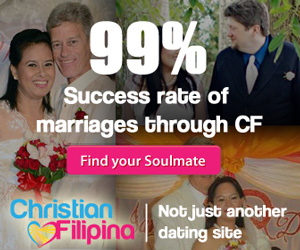
Meet Loads of Foreign Women in Person! Join Our Happier Abroad ROMANCE TOURS to Many Overseas Countries!
Meet Foreign Women Now! Post your FREE profile on Happier Abroad Personals and start receiving messages from gorgeous Foreign Women today!
- johnnybrave
- Freshman Poster
- Posts: 1
- Joined: April 6th, 2014, 8:32 pm
Thanks for the information. In my country, a few sites are blocked like skype. After a long way of searching a VPN provider, Sunvpn.com is a big help to me.
-
- Similar Topics
- Replies
- Views
- Last post
-
- 0 Replies
- 523 Views
-
Last post by ladislav
-
- 0 Replies
- 6868 Views
-
Last post by Taco
-
- 18 Replies
- 6406 Views
-
Last post by Jester
-
- 0 Replies
- 2083 Views
-
Last post by traveller
-
- 0 Replies
- 2182 Views
-
Last post by Teal Lantern
